Package upgrade
Estimated reading time: 3 minutes
Process
The Alcméon for Salesforce package is upgraded to the latest version on a regular basis on your organizations via push upgrades. In other words, we are upgrading remotely the package installed without your assistance. Each version is documented in our Changelog page.
This operation is communicated with a clear schedule in advance by our Client Success team and is composed of 2 steps:
- The version is installed on your test organization(s) at a given date.
- If no issue is reported to us, the same version is installed 15 days later on your production organization.
Note
- Each upcoming step is confirmed per email before the target date.
- The installation of the new version of the package on each of your organizations is confirmed per email.
FAQ
How frequently will you upgrade the package?
The expected frequency of push upgrades is a few times a year in average. The Changelog page will give you an overview of the released versions.
Are there any requirements for this process?
Yes, you'll need to make sure that the Remote site settings necessary to invoke alcmeon.com are configured in your organizations connected to Alcméon. Indeed, the Salesforce for Alcméon package contains a post-install script that notifies Alcméon upon installation or upgrades of the package for monitoring purpose.
It's also recommended to configure the email deliverability settings to allows outbound emails as an email is sent upon failure of the post-install script. See the FAQ section for more dtails.
It is also hightly recommended to ensure that the Production organization switch from the Salesforce organizations section in Alcméon settings is well configured.
How to activate new fields after a Push Upgrade
On the contrary to a manual installation (provided that the administrator of the Salesforce organization selected the “Install for All Users” option), the new optional fields of the alcmeon__Conversation__c object are not visible after a push upgrade. Permissions for the visibility of the new fields have to be set manually by the administrator of the Salesforce organization.
- Connect to the target organization with your administrator login.
- From Setup, go to the Object Manager tab.
- Click on Alcmeon Conversation and go to the Fields & Relationships section.
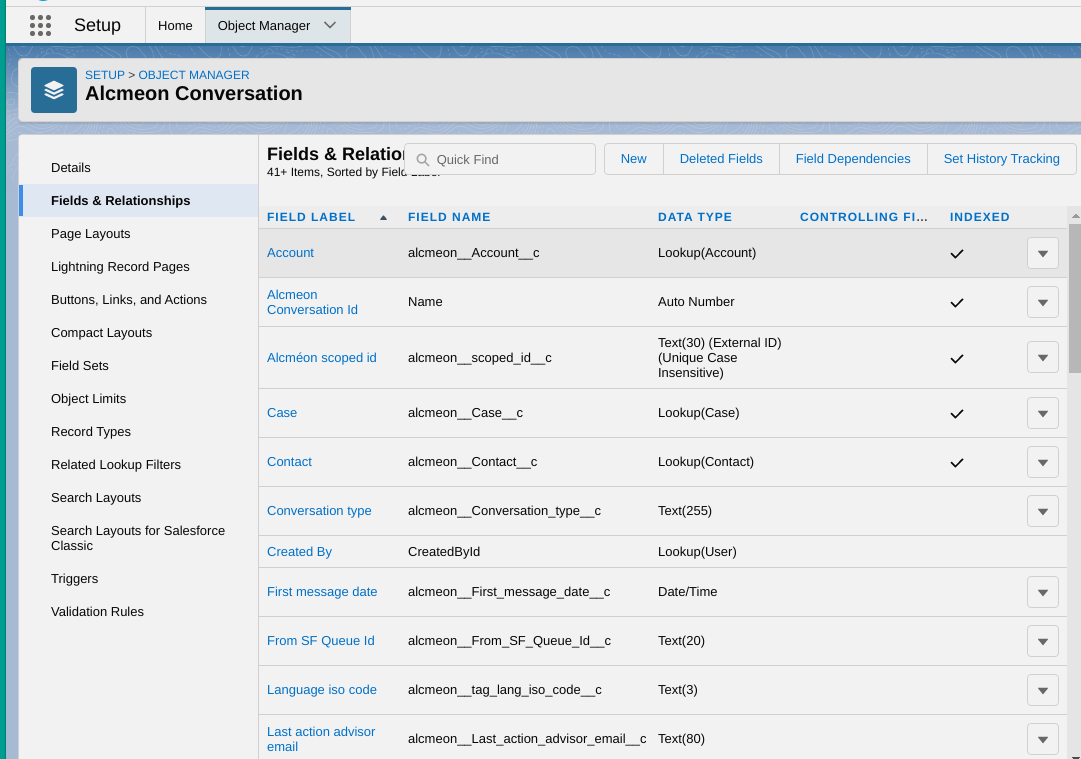
- Select the field you want to activate, tag_5_id for instance.
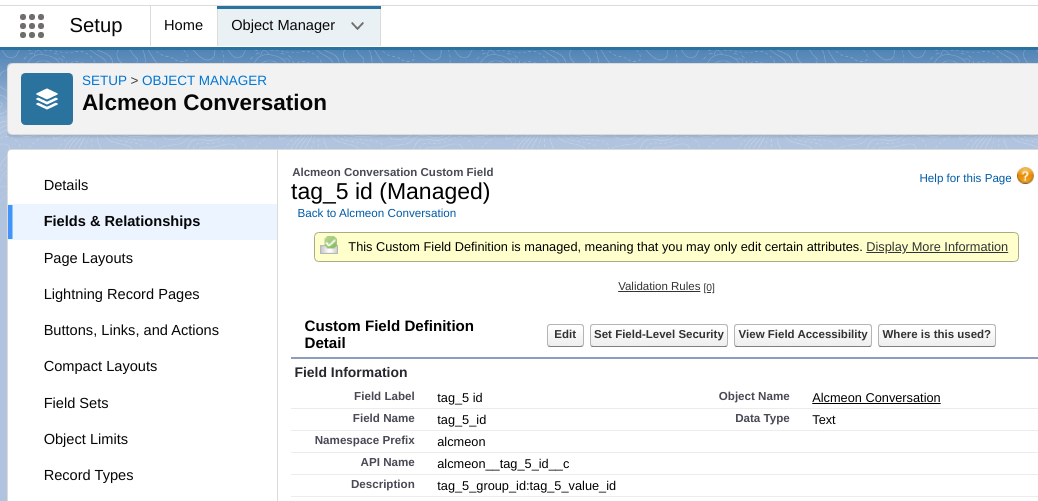
- Click on the Set Field-Level Security button.
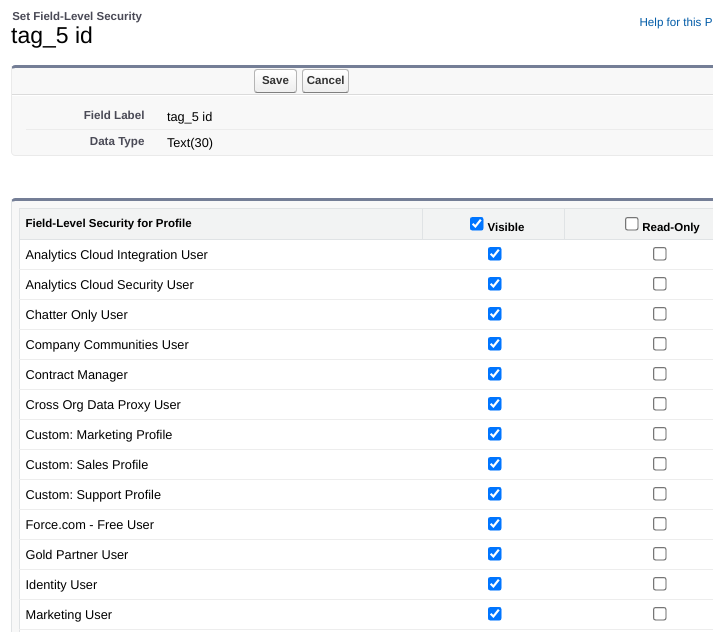
- Select the profiles for which the field should be visible.
- Click on Save.
- Repeat the process starting from step 4 for each field you want to enable.
- Contact [email protected] to activate the synchronization of the field in case of issue.
Updated 4 months ago