Package installation
How to install and authorize the Alcméon for Salesforce package
OverviewThis section covers the following settings:
- how to install the Alcméon for Salesforce package in your Salesforce organization;
- how to connect your Salesforce organization in your Alcméon environment.
👤 Compatible roles
Alcméon administrator,Salesforce administrator
Estimated reading time: 5 minutes
Create an Alcméon integration user
The Alcméon integration user will be used to install the package and authorize your organization in Alcméon.
First create a profile with minimum permissions for this user (feel free to add more permissions if relevant for you):
- In the
Setup, enterProfilesin theQuick Findbox and click on theProfilessection. - Clone the relevant existing profile in your organization, for instance the
Standard Userone. - Enter
Alcmeon Integration Useras Profile Name for instance.
In the Administrative permissions section, check the following permissions:
Apex REST ServicesAPI EnabledApi Only UserCustomize ApplicationManage Custom PermissionsView Roles and Role HierarchyView Setup and Configuration
In the Standard Object Permissions section, check the following permissions:
- If the
PersonAccountmode is enabled in your organization:
| Standard Object Permissions | Basic Access |
|---|---|
Accounts | Read, Create, Edit, Delete |
- Else (if the
PersonAccountmode is not enabled in your organization):
| Standard Object Permissions | Basic Access |
|---|---|
Accounts | Read |
Contacts | Read, Create, Edit, Delete |
In the Custom Object Permissions section, check the following permissions:
| Custom Object Permissions | Basic Access |
|---|---|
Alcmeon Conversations | Read, Create, Edit, Delete |
Click on Save.
Then create a user and set its profile to the Alcmeon Integration User profile previously created.
Configure the Remote site settings
This step is required to ensure that any direct or indirect modifications made to a conversation is transmitted to Alcméon.
We need to allow the organization to invoke alcmeon.com:
- In the
Quick Findsection, search forRemote Site Settingsand open the page. - Click on
New Remote Site. - Fill the form with the following values:
- Remote Site Name:
Alcmeon - Remote Site URL: https://alcmeon.com
- Active:
checked
- Remote Site Name:
- Click on
Save.
Install the Alcméon for Salesforce package
- Go to the Changelog page, and click on the installation link for the latest version of the Alcméon for Salesforce package located at the top of the page.
- Log into your organization using the Alcméon integration user previously created. (If your organization instance URL is not https://login.salesforce.com then click first on
Log In with a Different UsernameandUse Custom Domainin order to specify your own instance URL) - Click on
Install for All Users:
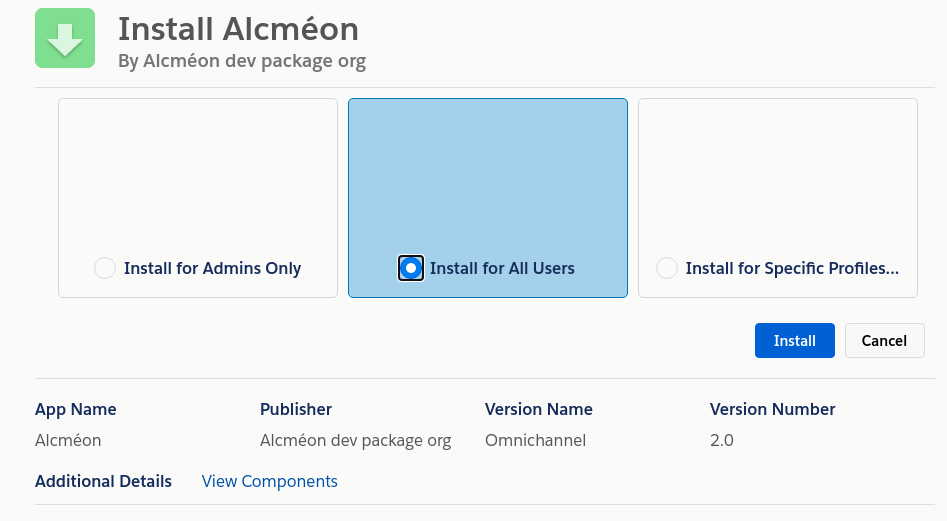
Alternatively, you can choose to install only for the specific profile of the integration user previously created:
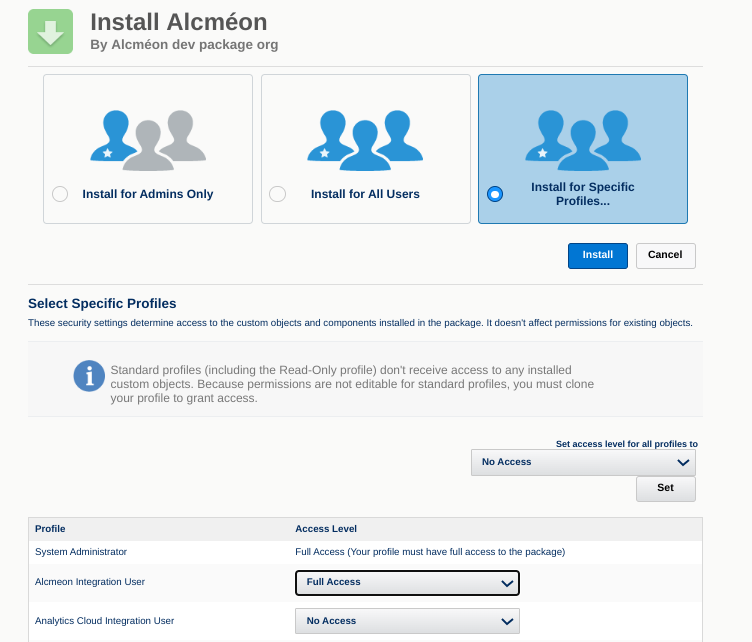
- Click on
Installand then onDone.
Authorize access
First, we need to retrieve the instance url of the organization:
- In Salesforce, click on the user icon on the top right corner and copy the instance url:
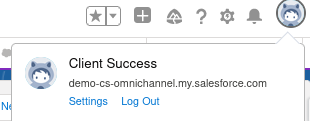
- Copy the instance url (
demo-cs-omnichannel.my.salesforce.comin the above example). - In Alcméon, go to the parameters menu and click on
Salesforce organizations:
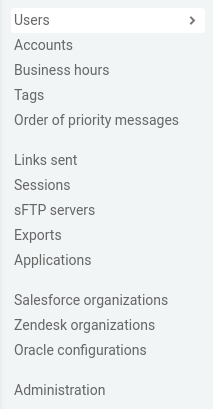
- Click on
Connect an Organizationon the top right corner. - Set the login url to
https://+instance url:
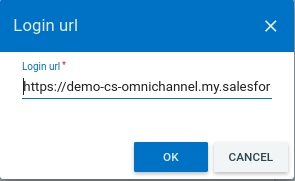
- Login using the Alcméon integration user previously created.
If no login popup appears, Salesforce is using an existing session already active in your browser. To force the login prompt, consider using your browser's private mode.
- Click on
OKto allow access to Alcméon.
Fill the mandatory information
To improve the readability of the list of organizations connected to Alcméon, click on the Edit configuration button on the top right corner of the organization displayed in the Salesforce organizations section of the Alcméon settings. Then, provide a meaningful name for this organization to differentiate the different environments connected (dev, int, uat, prod for instance). Indicate also whether it is a production environment or a sandbox by activating the Production organization switch if needed:
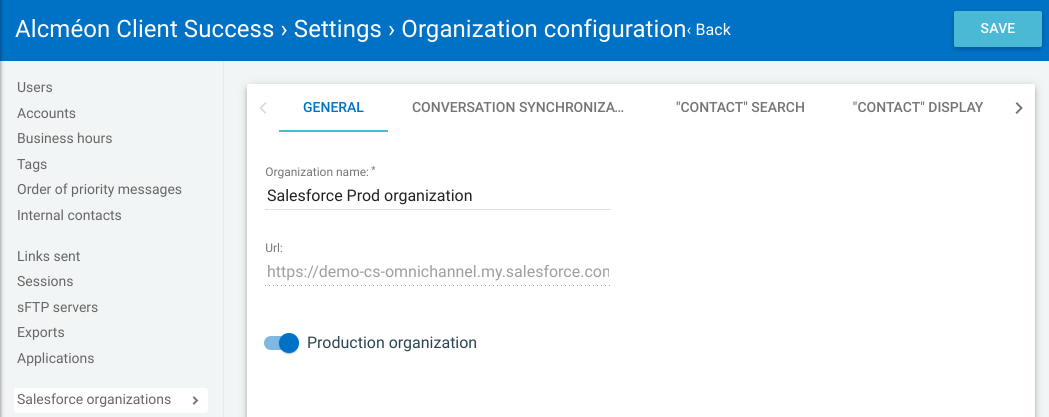
This is required to follow the push upgrades cycle of the Alcméon for Salesforce package. Alcméon will indeed push on a regular basis the latest package to the sandboxes and later on to the production organization, according to a fixed schedule communicated in advance. See Package upgrade for more details.
Updated 3 months ago